
Three tips to make printing more secure
For most people, keeping PCs and laptops secure is routine. We scan for viruses, maintain anti-virus software, and don’t open random emails. But what about the vulnerabilities that can affect our printers and multifunction printers (MFPs)?
To keep data confidential when printing, scanning and sharing, it’s key to take a number of preventative steps. Some relate to the printer’s specification, some with the settings we choose, and others with our own printing habits.
Security at the heart of a printer
As data flows in and out of a printer – whether hard-wired or not – it should be secured by several encryption protocols. Typically, these include Secure Sockets Layer (SSL)/Transport Layer Security (TLS) and Internet Protocol Security (IPSec). If your printer is networked, data encryption, digital certificates and network authentication protect your data from unauthorized remote access. Your system administrator will also have access to additional options such as removable hard drives.
Your Xerox printer already features the most advanced, industry standard encryption. But more can be done by using additional settings and features. For instance, you can restrict scanning or access to customer data, by user and by function. This allows control of who is authorized to have appropriate levels of access when they are logged on or authenticated. See below:
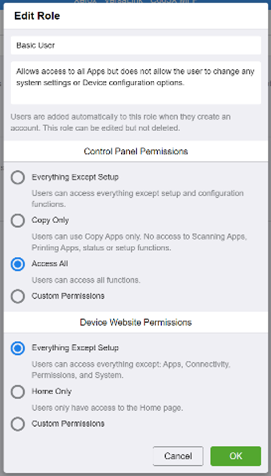
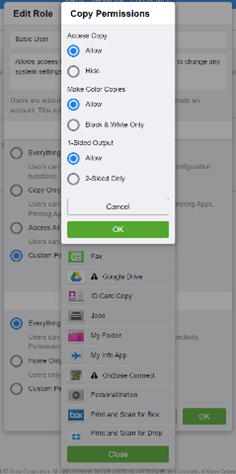
You can also set your printer to electronically ‘shred’ information stored on the hard disk as part of its routine processing. For example, if you have printed a confidential document, you can set a printer’s Image Overwrite function to delete this data automatically, on-demand or, on some machines, when scheduled – see screenshot below:
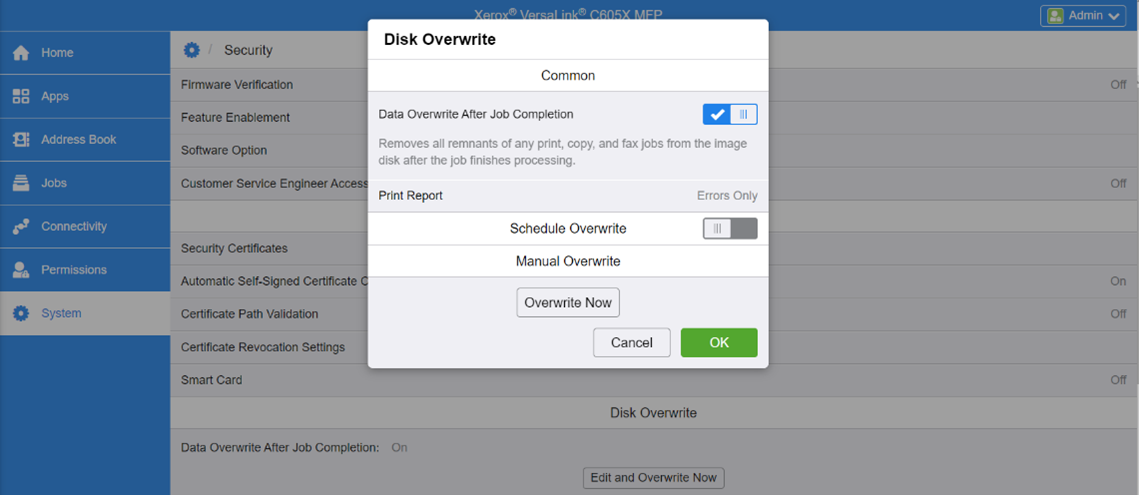
Take control
Even with these security features built into your printer, information can still fall into the wrong hands. For example, you might print a sensitive document but be called into a meeting, leaving confidential data sitting in the printer tray. Xerox Secure Print is a feature that allows you to assign a password or PIN to the document when you send it to print. The job is stored in the printer’s encrypted memory and held in a queue until you walk up to the printer, enter the password and release it to print. Watch the video:
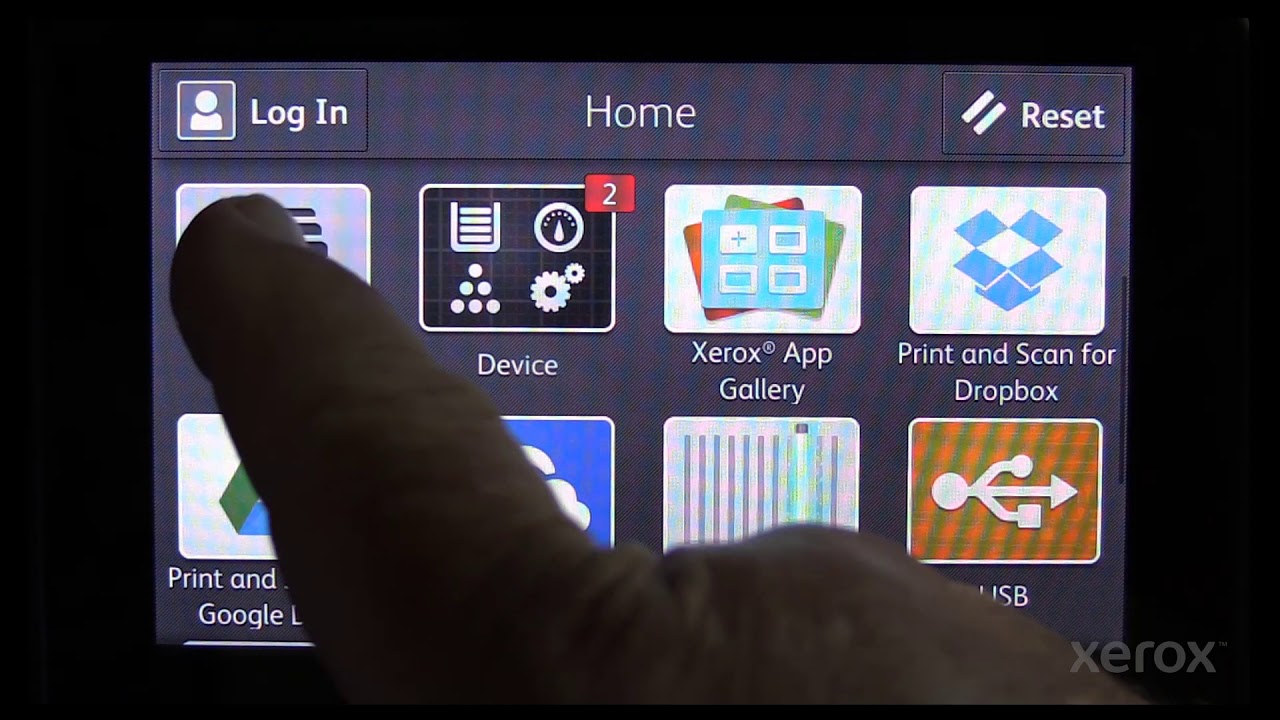
Configuration reports – be prepared
It’s a good idea to print a configuration report and keep it in a safe place. Sometimes referred to as a settings report, it lists all the details of your printer’s settings, the version numbers of the software and firmware, as well as the printer’s IP address. This is useful when troubleshooting issues and you’ll need it if you want to set up remote monitoring of your toner levels. To print a configuration report, visit the Support Page for your printer and enter ‘print configuration report’ in the search bar.
Some printers will print the configuration report on startup. This may not be ideal for all office set ups and you can disable this feature on the machine itself using the User Interface touchscreen. Instructions on how to do this are available of the Support Page for your printer. Search for ‘configuration on startup’.
Learn more on the Xerox YouTube channel
If you prefer to watch rather than read, explore the many features of your printer on the Xerox Support YouTube Channel. There are tutorials demonstrating core features of our most popular models. Watch one video at a time or view an entire playlist. You’ll quickly be able to find the answers you want, whether it’s a pressing question or you want to find ways to make your printing more secure.

Solutions et services Xerox pour petites et moyennes entreprises
Découvrez les imprimantes multifonctions rentables pour les PME. Tous les solutions GED de Xerox conçues pour faire croître les petites et moyennes entreprises.
Articles connexes

3 éléments essentiels de la cybersécurité
Découvrez comment les technologies Xerox peuvent aider à sécuriser votre imprimante et vos données.

Étude de cas Bell Law
Découvrez comment un grand cabinet d'avocats spécialisé dans le droit du travail a surmonté les obstacles liés au traitement et au partage des documents grâce aux solutions innovantes fournies par Xerox® Workflow Central.

Cet organisme de formation offre des méthodes d'apprentissage innovantes, rendant les contenus plus accessibles.
Le personnel de formation de CRC Formation utilise Xerox® Workflow Central pour fournir aux stagiaires de nouvelles méthodes d'apprentissage.

Créer un environnement bureautique plus durable
Découvrez comment Xerox apporte aux entreprises des solutions d’impression plus écoresponsables et des stratégies durables. Solutions écoresponsables, recyclage, et bien plus encore.

Cybersecurity Readiness Guide for Small and Medium Businesses
Discover how to stop hackers in their tracks. Protect your business from rising threats with Xerox's comprehensive guide. Learn essential steps to safeguard your organization, secure employee credentials, and prioritize critical data.

Healthcare Solutions for Xerox Workplace Cloud
Xerox® Workplace Solutions ensures secure MFP access and pull printing for healthcare, protecting patient data and ensuring compliance. Print securely from any device with single sign-on and event logging.





